일반 터미널보다 더 다양한 기능을 제공해주는 iTerm 를 사용
iTerm2 설치
- 아래 링크 들어가서 다운로드 후 압축 풀기
iTerm2 - macOS Terminal Replacement
iTerm2 by George Nachman. Website by Matthew Freeman, George Nachman, and James A. Rosen. Website updated and optimized by HexBrain
iterm2.com
oh-my-zsh 설치
oh-my-zsh은 Zsh configuration을 관리하기 위한 프레임워크로 플러그인, 테마가 있어 zsh을 조금 더 편하게 사용 가능
sh -c "$(curl -fsSL https://raw.githubusercontent.com/ohmyzsh/ohmyzsh/master/tools/install.sh)"설치 후 아래와 같은 에러가 발생하면 chmod로 수정
Insecure completion-dependent directories detected# 문제되는 부분 찾기
$ compaudit
/usr/local/share/zsh
/usr/local/share/zsh/site-functions
# chmod로 수정
$ chmod 755 /usr/local/share/zsh
$ chmod 755 /usr/local/share/zsh/site-functions
테마 설정
- $ vi ~/.zshrc 파일 열어서 아래 항목의 내용을 "agnoster"로 변경

- $ source ~/.zshrc 로 적용
- 폰트깨짐, agnoster는 폰트 설치가 필요하다함
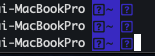
- 폰트 설치
$ git clone https://github.com/powerline/fonts.git --depth=1
$ cd fonts
# 폰트 설치
$ ./install.sh- iTerm "Preferences" 들어가서 Profiles > Text에서 Font 중 "Powerline" 들어간 폰트 선태


Color 테마 적용
아래 링크 들어가서 원하는 테마 선택(테마명 클릭) 후 페이지 이동되는데 상단의 URL 복사
Iterm Themes - Color Schemes and Themes for Iterm2
iTerm Themes Intro This is a set of color themes for iTerm (aka iTerm2). Screenshots below and in the screenshots directory. Installation Instructions To install: Launch iTerm 2. Get the latest version at iterm2.com Type CMD+i Navigate to Colors tab Click
iterm2colorschemes.com
복사한 URL로 다운로드
curl -LO https://raw.githubusercontent.com/mbadolato/iTerm2-Color-Schemes/master/schemes/Snazzy.itermcolorsiTerm Preferences의 Profiles > Color Presets...에서 import로 다운로드 받은 파일 선택하고, 해당 테마 선택
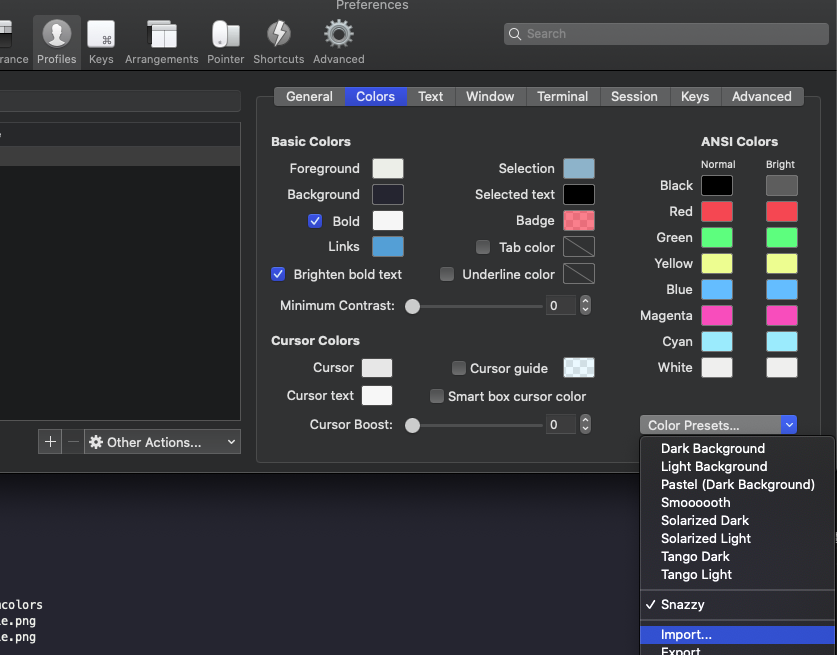
명령어 하이라이트 플러그인(zsh-syntax-highlighting)
# 설치
$ brew install zsh-syntax-highlighting
# 설정 파일 열기
$ vi ~/.zshrc
# 파일 제일 하단에 아래 내용 추가 후 저장
source /usr/local/share/zsh-syntax-highlighting/zsh-syntax-highlighting.zsh
# 적용
$ source ~/.zshrc
History기반 명령어 추천 플러그인(zsh-autosuggestions)
# 설치
$ brew install zsh-autosuggestions
# 설정 파일 열기
$ vi ~/.zshrc
# 파일 제일 하단에 아래 내용 추가 후 저장
source /usr/local/share/zsh-autosuggestions/zsh-autosuggestions.zsh
# 적용
$ source ~/.zshrc
'개발 > MAC' 카테고리의 다른 글
| Mac iTerm 터미널 prompt 간소화 - username hostname 제거 (0) | 2022.04.29 |
|---|---|
| MAC Big Sur VirtualBox kernel driver not installed (rc=-1908) (0) | 2022.04.11 |
| MAC 응용프로그램을 열 수 있는 권한이 없습니다 (0) | 2022.03.09 |
| Mac AnLab 프로그램 종료 및 삭제 (0) | 2022.02.27 |
| MacOS STS CodeCommit 연계 에러(No password provided, authentication not supported) (0) | 2022.02.26 |




댓글